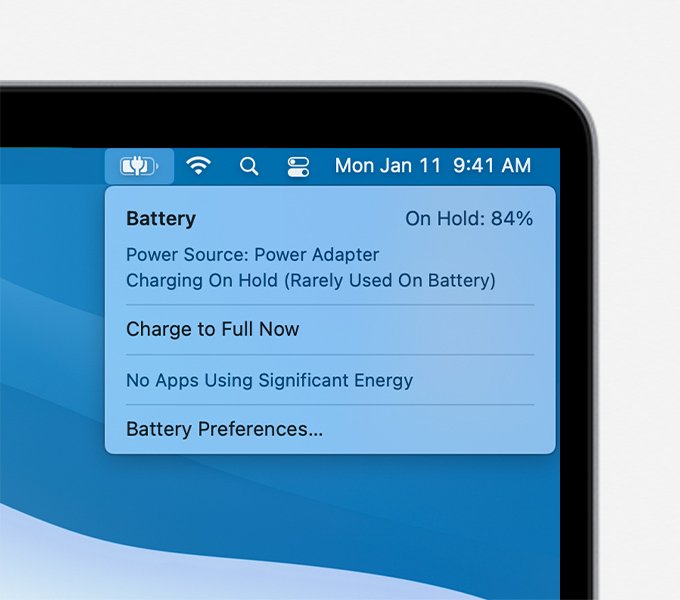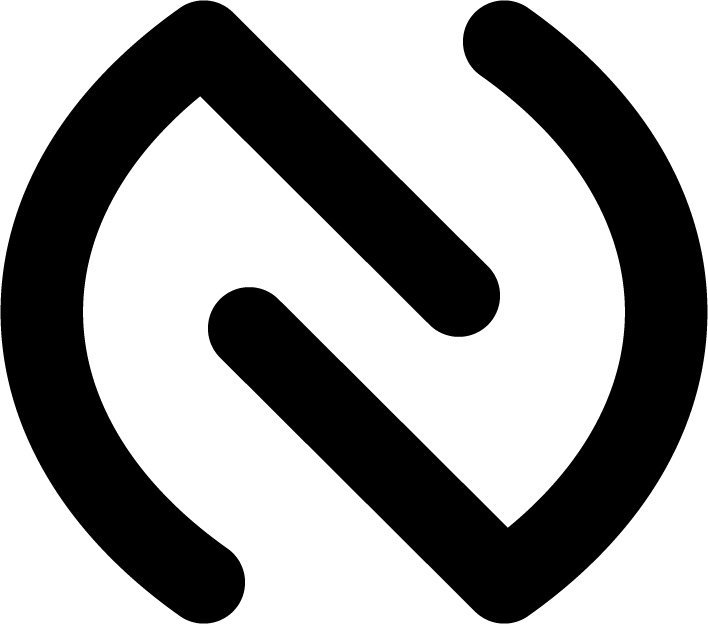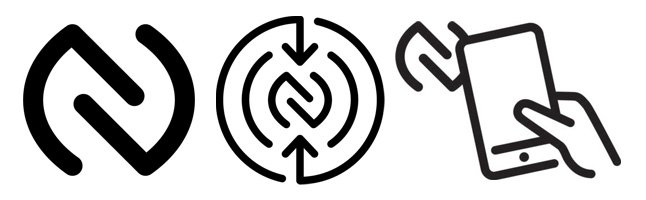Apple silicon is a series of system on a chip (SoC) and system in a package (SiP) processors designed by Apple Inc., mainly using the ARM architecture. It is the basis of most new Mac computers as well as iPhone, iPad, Apple TV, and Apple Watch, and of products such as AirPods, HomePod and its successor HomePod Mini, iPod Touch, and AirTag.
Apple announced its plan to switch Mac computers from Intel processors to Apple silicon at WWDC 2020 on June 22, 2020. The first Macs built with the Apple M1 processor were unveiled on November 10, 2020. In early 2022, most Mac models were built with Apple silicon; exceptions included the Core i5/i7 Mac Mini and the Mac Pro
Mac computers with Apple siliconHT211814
Starting with certain models introduced in late 2020, Apple began the transition from Intel processors to Apple silicon in Mac computers.
Mac computers with Apple silicon:
On Mac computers with Apple silicon, About This Mac shows an item labeled Chip, followed by the name of the chip:
To open About This Mac, choose Apple menu > About This Mac.
On Mac computers with an Intel processor, About This Mac shows an item labeled Processor, followed by the name of an Intel processor. A Mac with an Intel processor is also known as an Intel-based Mac.