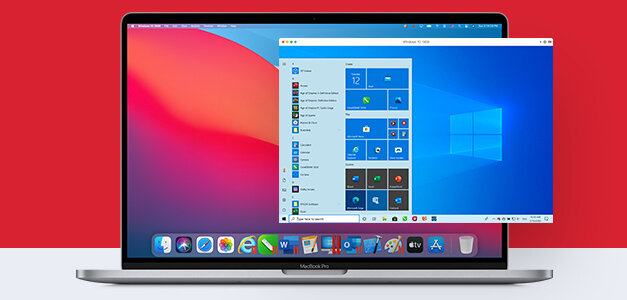Parallels Desktop 16 for Mac updates summary
Version 16.1.2 (49151)
This update for Parallels Desktop 16 for Mac 16.1.2 (49151) addresses overall stability and security issues, and includes the following fixes and improvements:
• Resolves an issue with Windows suspending on Macs with Intel integrated GPUs 5xxx/5xx.
• Resolves a graphics issue with viewing .dwg files in Autodesk AutoCAD.
• Resolves an issue with not being able to open virtual machine files with Mac's applications.
Version 16.1.1 (49141)
This update for Parallels Desktop 16 for Mac 16.1.1 (49141) addresses overall stability and security issues, and includes the following fixes and improvements:
Applications
Graphics
Resolves an issue with graphics artifacts in SOLIDWORKS 2020, SolidBuilder, DesignBuilder, Microsoft Whiteboard, and the FabFilter Pro-Q 3 plugin for Samplitude Pro X5.
Resolves an issue with video glitching in Realtime Landscaping Architect 2018.
Resolves an issue with a corrupted image from the built-in Face Time camera in the Microsoft Teams settings dialog.
Resolves an issue with red dots in Drobo Dashboard.
Resolves an issue with graphs not displayed in LTpowerCAD v2.7.1.
Resolves an issue with Paratext 9 starting with a black screen.
Resolves an issue with reticulate transparency not working and cut parts not disappearing in KOMPAS 3D v18.1 and v19.
Resolves an issue with improperly rendered textures in “City of Heroes”.
Resolves a rare issue with red overlay in the Windows 10 Start menu.
Resolves an issue with graphics artifacts and the virtual machine becoming unresponsive after dragging a window in openSUSE 15.2 with FVWM2.
Resolves an issue with black squares instead of shadows in Ubuntu 16.04.
Miscellaneous
Resolves an issue with slow performance of Solid Edge and Citrix when running in a virtual machine.
Resolves an issue with Virtual Worlds crashing when a user tries to open a file.
Resolves an issue with not being able to preview an image in pCon.planner 8.3 Update 2 or print it to PDF.
Resolves an issue with the Microsoft PowerPoint presentation mode not working in Windows on an external screen.
Resolves an issue with the Chrome web browser showing a blank window in an Ubuntu 20.04 virtual machine.
Devices
Resolves an issue with the German keyboard layout (typing “^” instead of “<“, “<“ instead of “,”, etc.).
Other
Resolves a free disk space issue when unpacking a virtual machine (Parallels Desktop required the size of the package + resulting virtual machine size).
Resolves an issue with not being able to remove the Mac Files folder in a Windows XP virtual machine.
Resolves an issue with the screen resolution not changing when resizing a window of a legacy OS X virtual machine (e.g., Snow Leopard Server).
Resolves a rare issue with Parallels Tools failing to update and showing the “Failed to install driverprl_dd.” error message.
Resolves a rare issue with Parallels Tools repeatedly asking to restart the virtual machine for the changes to take effect.
Resolves a rare issue with Parallels Desktop not responding after shutting down a virtual machine and trying to quit Parallels Desktop.
Version 16.1.0 (48950)
This update for Parallels Desktop 16 for Mac 16.1.0 (48950) is focused on improving the product stability and security, and includes the following features, fixes and improvements:
Support for macOS 11 Big Sur
Parallels Desktop 16 for Mac has been optimized for macOS 11 Big Sur (when released) with a refreshed design, easier setup and other improvements.
Below is the list of the most important fixes:
Big Sur as a host operating system
Resolves an issue with a Mac crashing after trying to start a virtual machine.
Resolves an issue with a virtual machine crashing when a user logs in to Windows.
Resolves an issue with a suspended virtual machine not resuming after updating to Parallels Desktop 16.
Resolves an issue with graphics artifacts appearing in the background when a virtual machine is running in Coherence.
Resolves an issue with the Parallels kernel extension not loading after being approved and restarting the Mac.
Resolves an issue with newly created Boot Camp virtual machines not starting in Big Sur.
Resolves a rare issue with Parallels Desktop asking to restart the Mac to complete the installation and then showing the same message again after restart.
Resolves an issue with the CPU menu in the virtual machine configuration showing only two menu items.
Resolves an issue with the “Unable to pause “virtual machine name”.” message appearing while deleting a snapshot.
Resolves an issue with the Parallels Desktop window moving up when switching between the tabs of the Parallels Desktop Preferences and virtual machine configuration dialog.
Resolves an issue with multiple virtual machine icons in the Dock.
Big Sur in a virtual machine
Resolves an issue with not being able to upgrade an existing macOS virtual machine to macOS 11 Big Sur.
Resolves an issue with not being able to install macOS 11 Big Sur in a virtual machine from the Recovery partition.
Resolves an issue with a macOS 11 Big Sur virtual machine showing a black screen after the Parallels Tools reinstallation.
Resolves an issue with a macOS virtual machine showing a black screen after upgrading it to macOS 11 Big Sur.
Resolves a rare issue with a macOS 11 Big Sur virtual machine rebooting when a user logs in.
Resolves an issue with the default screen resolution set to 1024x768 in a macOS 11 Big Sur virtual machine created on a Mac with the macOS version other than Big Sur.
Resolves an issue with Installation Assistant showing the macOS 11 Big Sur version incorrectly (as 10.16).
Other improvements
The Parallels Desktop user interface has been updated to meet the macOS 11 Big Sur style.
Parallels Desktop meets the macOS 11 Big Sur privacy restrictions. For example, it is not allowed to use Bluetooth until a user gives consent.
Additional information
According to the new requirements, all virtual machines created in macOS 11 Big Sur are set to use the Apple hypervisor by default. If you’re using a virtual machine with the Parallels hypervisor, you will be prompted to allow the Parallels kernel extension and restart the Mac for the changes to take effect. If you need nested virtualization, configure your virtual machine to use the Parallels hypervisor.
The Network Conditioner feature is currently not available on Macs with macOS 11 Big Sur.
Graphics
Support for DirectX 11.1. This improvement provides you with the following benefits - better support for high-resolution monitors and support for more applications and games that require DirectX 11.
Support for Metal graphics in macOS virtual machines. This allowed Parallels engineers to improve the guest version of macOS performance and fix a number of issues that were reported in 2018-2020:
Selected text in a PDF document opened in Preview is blacked out.
A blank interface in the FileSimple application.
The clock in the macOS menu bar doesn’t look sharp sometimes.
Multiple tabs in Safari are displayed with graphical artifacts.
The Notes app crashes in macOS virtual machines.
The Maps app shows a black screen.
Black thumbnails in the Photos app installed in a macOS virtual machine.
Devices
Create virtual hard disks on the basis of .dmg files and use them in a virtual machine.
Issues reported by Parallels Desktop customers
This Parallels Desktop build includes the following improvements:
Applications
Resolves an issue with graphics artifacts in BricsCAD, Creo 6.0, Creo Parametric 7.0.1.0, iRidium Studio, iCam 3D, FreeCAD 0.18.4, CATIA, Solid Edge
2020, Namirial Termo 5, Winner Design 12, Minitab 19, Olex² Crystallography Software, Mercury, ANSYS 17.2, TRASSIR (DSSL), FEFLOW (DHI), MySQL Workbench, Gradework 4D, pCon.planner, and Abaqus.Resolves an issue with incorrect rendering in the 3D viewer of the AmiBroker app, LDView, SoundPLAN.
Resolves an issue with slow performance and graphics artifacts in Insignia Approver, TopSolid 2020 v6.21, Citrix.
Resolves an issue with graphics artifacts appearing when selecting or highlighting objects in Condacam 3.1.
Resolves an issue with PRO100 v5.20 showing an error message about a problem with the graphics adapter.
Resolves an issue with the dark screen in Pro100 v6.15 when moving the camera.
Resolves an issue with the Citrix Receiver screen flickering, minimizing and maximizing when Windows is running in Coherence.
Resolves an issue with not being able to install PROFIS Detection in a Windows virtual machine.
Resolves an issue with Bosch Video Security not working when Parallels Tools are installed.
Resolves an issue with Visual Studio not opening a project located on a network drive after upgrading to Parallels Desktop 16.
Resolves an issue with AutoCad opening the projects located in a shared folder as “read-only”.
Resolves an issue with PaletteCAD v10 and ParaVIEW not starting in a virtual machine.
Resolves an issue with a virtual machine freezing when using “Polycom Real Presence”.
Resolves an issue with the Siemens NX 12 application showing the “Internal error: Memory access violation.” error message.
Resolves an issue with MS Outlook notifications not working correctly in Coherence.
Windows
Resolves an issue with the Windows 7 screen moving down after connecting to a remote server via RDP in Coherence.
Resolves an issue with starting a Windows 10 virtual machine on a Mac with macOS 10.15 Catalina and sometimes blocking the Mac.
Resolves a rare issue with a Windows 8.1 virtual machine getting stuck on booting Windows.
Resolves an issue with not being able to install Windows 10 Insider Preview build 20175 in a virtual machine.
Resolves an issue with a Windows 10 virtual machine periodically freezing when being used with Sidecar.
Resolves an issue with graphics artifacts appearing when connecting to a virtual machine via RDP.
Resolves an issue with a Windows virtual machine periodically locking up when TRIM is enabled.
Resolves an issue with Windows having no Internet connection and showing the previous network adapter after changing the network adapter type in the
virtual machine configuration.Resolves an issue with a Windows virtual machine sometimes not shutting down after changing a network adapter in the virtual machine configuration.
Resolves a rare issue with Parallels Tools failing to update in a Windows 8.1 virtual machine after upgrading to Parallels Desktop 16.
Linux
Resolves an issue with Parallels Tools for Linux causing dracut issues in CentOS 7.
Resolves an issue with Ubuntu virtual machines crashing when using Zoom with NDI camera.
Resolves an issue with a Linux virtual machine getting stuck when copying large files from/to an external hard disk.
Resolves an issue with not being able to copy a file from an external disk to a Linux virtual machine and receiving the “cp: skipping file <>, as it was replaced while being copied” error message.
macOS
Resolves an issue with low-quality sound in macOS virtual machines.
Resolves a rare issue with not being able to install Mac OS X 10.6 Snow Leopard Server and Mac OS X 10.11 El Capitan in a virtual machine.
Resolves an issue with not being able to create a macOS installation disk on an external disk with plenty of disk space provided that there is not enough space on the Mac’s internal disk.
Resolves an issue with Parallels Tools for macOS not updating automatically in an OS X 10.7 Lion virtual machine.
Printing
Resolves an issue with bad letter spacing when printing a document from a virtual machine using “Print to PDF (Mac Desktop)”.
Resolves an issue with printing cropped documents from the AutoCad and Visma apps after upgrading to Parallels Desktop 16.
Resolves an issue with Parallels Tools not updating the printer driver after upgrading to Parallels Desktop 16.
Devices
Resolves an issue with a microphone sometimes not working in Windows 10.
Resolves an issue with not being able to use iLock USB keys in Windows.
Resolves an issue with the "§" and "<" keyboard symbols being swapped.
Resolves an issue with the ”\” and "<" keyboard symbols being swapped.
Resolves an issue with the '0' and 'í' symbols in the Hungarian keyboard layout.
Games
Resolves an issue with Crucible not working in a virtual machine.
Resolves an issue with graphics artifacts in the Construct 2 game engine, Kingdom Rush Frontiers, Crossout, and Minecraft Java Edition v1.12.2.
Other
Resolves an issue with a virtual machine sometimes freezing the Mac after interrupting the “Free Up Disk Space” operation.
Resolves a rare issue with Parallels Desktop not starting and showing the “Unable to connect to Parallels Service” error message.
Resolves a rare issue with not being able to pause a virtual machine and receiving the “Unable to pause <VM_name>.” error message after upgrading to Parallels Desktop 16.
Resolves an issue with an incorrect message appearing when unarchiving a virtual machine.
Resolves a very rare issue with Shared Profile not working and receiving the “Unable to access \\Mac\Home\Desktop.” error message.
Other improvements
The default size of a virtual hard disk in macOS 10.15 Catalina (or later) virtual machines has been increased to 256 GB.
The default amount of RAM assigned to macOS 11 Big Sur (or later) virtual machines has been increased to 4 GB.
The default amount of memory and graphics memory assigned to Ubuntu 17.10 (and later) virtual machines has been increased to 4 GB and 256 MB correspondingly.
If a packed virtual machine is removed, its checksum file is automatically moved to the Trash.
Version 16.0.1 (48919)
This update for Parallels Desktop 16 for Mac 16.0.1 (48919) addresses overall stability and security issues, and includes the following fixes and improvements:
Resolves an issue with the Italian version of Parallels Desktop crashing after clicking the Devices menu.
Resolves an issue causing Macs with macOS Big Sur beta to crash after starting a virtual machine configured to use the Parallels hypervisor.
Resolves an issue with visual artifacts appearing on the screen while working with a virtual machine via RDP.
Resolves an issue with a virtual machine crashing accidentally in macOS Big Sur Beta after the computer wakes up from sleep.
Version 16.0.0 (48916)
Performance
Faster than ever
Time is one of the essential resources. In each new version, we try to make Parallels Desktop and virtual machines work faster.
Parallels Desktop 16 starts up to 2x as fast as version 15.
Windows resumes and quits up to 20% faster.
Reverting to a snapshot is up to 30% faster.
Longer battery life
Parallels Desktop helps to save the battery when your Mac is not plugged in. In the improved Travel Mode, Windows consumes less computing and network resources, which results in up to 10% longer battery life.
Graphics
Faster DirectX 11 graphics
Parallels Desktop 16 provides up to 20% faster DirectX 11 graphics on Macs equipped with AMD Radeon graphics cards.
Improved OpenGL 3 support for Windows and Linux
This version brings full support for OpenGL 3.3 Compatibility Profile to support more applications. Run more Windows applications, including DIALux EVO 9, SAMSON Connect, ProPresenter 6, ClinCheck Pro, Rhino 6 and more.
In Linux, you can now use more applications, including Steam, Firefox Quantum web browser, and get better multimonitor support for the KDE window manager.
Ready for macOS Big Sur 11
macOS Big Sur 11 support
Though macOS Big Sur 11 is not officially released yet, Parallels Desktop 16 already supports the upcoming operating system and, in some scenarios, delivers even better performance compared to macOS Catalina. In macOS Big Sur, Parallels Desktop offers an easier onboarding experience by using the native macOS system extensions instead of the deprecated kernel ones.
Metal graphics support for macOS Big Sur virtual machines
Get the world’s first Metal graphics support for macOS virtual machines – run Mac apps like Maps, Pages, Final Cut Pro, Adobe Premiere, and many others.
Note: Metal graphics is supported for macOS Big Sur (and later) virtual machines if Parallels Desktop 16 is installed in macOS Big Sur (and later) as well.
New devices support
On Macs with macOS Big Sur 11, you can use the i1iO Automated Scanning Table (from X-Rite) and CC Debugger (from Texas Instruments) with Windows apps.
Usability
Improved Trackpad gestures
Added support for a two-finger pinch gesture to rotate the content in Windows 10 applications, such as Maps, Photos, Edge, and more. Zoom gesture was also improved to provide a smoother experience.
Configurable timer for auto pause
If there are no active processes in Windows, it pauses automatically to save Mac’s power resources. Now, in the Startup & Shutdown pane of virtual machine configuration, you can choose a time period of inactivity, after which Windows gets paused. Additionally, Parallels Desktop 16 shows a new snippet card to explain this feature to new users.
Select Windows edition before installation
Installing Windows from an ISO image with multiple Windows editions is now fully automatic. Parallels Desktop 16 will offer to select the desired Windows edition before you start the installation without you having to sit in front of your Mac to manually choose the edition, enter the license key, etc.
Smart detection of external disks
When you start a virtual machine stored on an external disk, Parallels Desktop 16 now checks whether the disk connected to Mac and prompts you to connect it using the disk name. Once the disk is connected, Parallels Desktop 16 automatically detects it so you can start the virtual machine in one click.
Shared Profile: native Mac icons
Parallels Desktop indicates Windows folders in File Explorer that are shared with macOS using the native macOS Finder icons. For example, if the Documents folder in Windows is shared with the macOS Documents folder, they will both have the same macOS icon.
Shared Profile: data safety
When you choose to delete a file from a Windows folder that is shared from macOS, Parallels Desktop warns you that this file will be removed entirely from Mac’s hard disk.
Stay focused and not disturbed
If you enable Do Not Disturb in macOS, Focus Assist automatically turns on in Windows 10 for you to not be distracted by sounds and pop-up notifications from Windows apps.
Devices
Optimize disk space usage
You no longer need to check how much unused space can be reclaimed manually. Now, on the General tab of virtual machine configuration, you can make Windows to automatically return all unused disk space to Mac on each shutdown (see Reclaimable space).
For example, after you download or copy a 10 GB file to Windows which occupies 40 GB on Mac’s hard disk, the Windows disk extends to 50 GB. If you then remove this file, the disk is still 50 GB. Now when you shut down Windows, its disk size will be automatically reduced back to 40 GB.
Improved Boot Camp support
Create and use Boot Camp-based virtual machines on large hard disks up to 32 TB size.
Use Samsung Portable SSD X5 with Windows
In Parallels Desktop 16, you can use the Samsung Portable SSD X5 external storage with Windows virtual machines.
Automatically connect recently used Bluetooth devices to Windows
Parallels Desktop remembers the Bluetooth device that was last connected to Windows and tries to reconnect it automatically the next time Windows starts up.
Bluetooth Secure Simple Pairing support
Now you can connect modern Bluetooth devices to your virtual machine without having to enter a PIN code.
Shared Printing improvements
The new printer driver for Windows 10 allows you to print on both sides and supports much more paper sizes including A0 – A6, JIS B5, JIS B6, Double Japanese Postcard Rotated, #10 Envelope, Envelope ISO B, Envelope C5, Envelope DL, Envelope Monarch, and more.
Appearance
Improved Dark Mode support
Parallels Desktop 16 provides a refreshed Dark Mode look with better colors, contrasts, fonts, etc.
macOS Big Sur native look
On macOS Big Sur, Parallels Desktop 16 follows the updated macOS design to provide a cohesive look, including using new monochrome icons, contrast, and other update UI elements.
For Parallels Desktop 16 Pro Edition and Business Edition Only
Prepare virtual machines for transfer and further deployment
If you need to transfer a virtual machine to another Mac, share it with somebody or deploy over many Macs, Parallels Desktop 16 simplifies this process with this new feature. Simply right-click the virtual machine in the Control Center and select Prepare for Transfer. Parallels Desktop 16 will pack the virtual machine to a single file and reduce its size for easier and faster upload. Parallels Desktop 16 uses a reliable in-place packing algorithm and, unlike zipping, does not require extra disk space to pack the virtual machine.
Business administrators can use a virtual machine package in combination with the new Parallels Desktop 16 Business Edition feature – corporate virtual machine provisioning (see below).
Rename custom Host-Only networks
When you create a Host-Only network, you can specify your name for it.
Increased productivity while working with Git repositories
Especially for those who use Parallels virtual machines for software development, executing “git status” for Git repositories located in Linux shared folders has become up to 75% faster.
For Parallels Desktop 16 Business Edition Only
Corporate virtual machine provisioning
System administrators can create pre-configured Windows virtual machines with all the necessary applications installed, prepare a package, upload to cloud storage, and specify a download link and description in Parallels My Account.
When Business users first open Parallels Desktop, they will be offered to download this virtual machine. The process is simple and secure – users will get the ready-for-use virtual machine in one click.
Allow upgrades to new major versions
Upgrading Parallels Desktop for Mac Business Edition may be a complicated procedure since system administrators have to set up local update servers, deploy new major versions, and write invitation emails to upgrade. To simplify this process, system administrators can now enable a setting in Parallels My Account that will allow copies of Parallels Desktop to upgrade to a new major version.
Passwordless update
Installing Parallels Desktop updates no longer requires administrator credentials. In companies where users are not admins of their Macs, this improvement greatly simplifies keeping the product up to date.
What's was deprecated or removed from Parallels Desktop 16
According to the statistics from the users who participate in the Parallels Customer Experience program, some of the product features are used very seldom or not used at all. And a few features became very complicated to support because of new technical restrictions. We have decided to either stop supporting them or completely remove from Parallels Desktop and focus on more important features and further enhancements.
Please see below which features were removed and which deprecated. Removed features are no longer available in Parallels Desktop 16 while deprecated ones continue working though they are not supported anymore and will be removed in the next product versions.
All the features mentioned below are not business-critical, so these changes will have no impact (or very little) on your work.
Removed features:
Adding Windows applications to Launchpad
This functionality was deprecated in Parallels Desktop 15 because the API wasn’t available in macOS 10.15 Catalina. In Parallels Desktop 16, it was completely removed.
Windows Applications folder in Launchpad
This feature was removed for the same reason as above.
Additional actions in the Windows app context menu
When you right-click a Windows app icon in the Dock, its context menu appears. It contained various additional actions like “Keep Mac Awake” or “Use in Full Screen”, etc. In Parallels Desktop 16, all additional actions were removed from the context menu because of a very low usage.
Keeping Internet Explorer and Edge passwords in Mac Keychain
This functionality was deprecated in Parallels Desktop 15 because it didn’t work in Internet Explorer and was likely to stop working in Edge. In Parallels Desktop 16, the feature was completely removed.
PMU virtualization
This feature was removed because of a very low usage.
“Power” and “Configure” buttons in the virtual machine Quick Look card
These buttons were removed due to technical restrictions.
Windows Recycle Bin is merged with the Trash
This functionality was removed because it became rather complicated to support due to technical restrictions.
Deprecated features:
Parallels Mounter
Parallels Mounter allows you to browser the hard disk contents when the virtual machine is offline. This functionality was deprecated because of a very low usage while it’s rather complicated to support. The virtual machine .pvm/.pvs/.hdd files are no longer associated with Parallels Mounter. In future versions of Parallels Desktop, this functionality will be available via the command-line interface (CLI) only.
Mouse smooth scrolling checkbox
The Enable smooth scrolling checkbox was removed from the virtual machine configuration because this functionality works fine and very few users disable it.
Vertical synchronization
The Vertical synchronization checkbox was removed from the virtual machine configuration because this functionality works fine and very few users disable it.