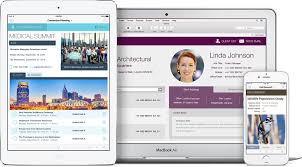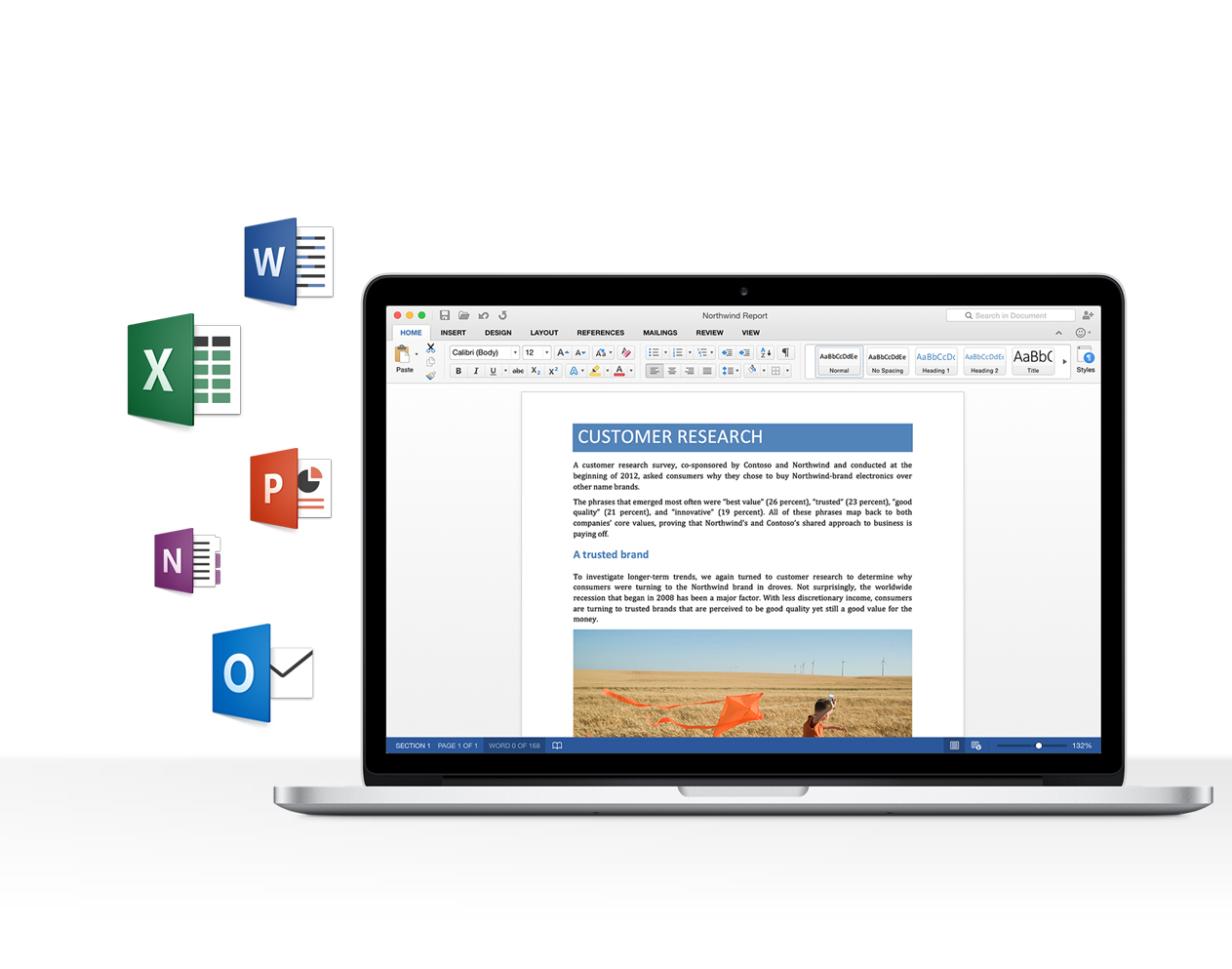Dropbox End of Support for Mac OS X 10.6-10.8, Windows Vista
My computer is no longer supported, or won't be supported soon. What should I do?
On November 3, 2017, the Dropbox desktop application will no longer be available for download or install on devices that run the following operating systems:
- Mac: OS X 10.6, OS X 10.7, OS X 10.8
- Windows: Vista
On January 16, 2018, Dropbox will completely stop supporting these versions. On this date, you'll be automatically signed out of the Dropbox desktop application if you use it on a computer that runs one of these operating systems. You will no longer be able to access the Dropbox desktop application on that computer unless you update the operating system to a supported version.
- Note: You should still be able to access the Dropbox website (dropbox.com) from a computer that runs one of these operating systems.
What operating systems are currently supported with the Dropbox desktop app?
Why is this happening?
We regularly release new versions of the Dropbox app with additional features, better performance, and enhanced security. These versions are not always compatible with older operating systems.
We are ending our support of the Dropbox app for these operating systems to keep our product offerings in line.
Mac
Apple stopped providing security updates to OS X 10.8 in 2015 and keeps a list of obsolete devices. Thus the following versions of OS X are no longer supported for the Dropbox desktop app:
- OS X 10.6
- OS X 10.7
- OS X 10.8
Windows
Microsoft stopped supporting Windows Vista in April 2017. Thus the following versions of Windows are no longer supported for the Dropbox desktop app:
- Vista
What does this mean for me?
When an operating system is no longer supported, the Dropbox application will stop syncing any changes. You'll also be signed out of the Dropbox desktop app on that computer.
To continue using the Dropbox desktop app on that computer after support has ended for your operating system, you'll need to update your operating system to a supported version.
- For instructions on updating your Windows operating system, visit the Microsoft website
- For instructions on updating your OS X operating system, visit the Apple website
To see which version of an operating system is running on your computer:
- Visit the Dropbox account page.
- Scroll to Devices.
- Under Most recent activity, hover over the "i" icon to see that device's operating system.
Dropbox Business admins
You can check to see if members of your team are running the Dropbox desktop app on one of these operating systems. To do so:
- Sign in to dropbox.com with your admin account.
- Visit the following link: https://www.dropbox.com/team/admin/settings/end_of_support
Are my files still safe?
Yes. If you're using the Dropbox desktop app on a computer with one of these operating systems, and you choose not to update it, your files will remain in your Dropbox account. You can access them from another supported device, or on dropbox.com if you're using a supported browser.
I got an email about this, but I'm not running one of the operating systems listed here
If you received an email about end of support but you're notrunning one of the operating systems mentioned in this article, the Dropbox application might be running in an unsupported configuration. Please review the list of supported operating systems and note that versions not explicitly listed there are not supported.
If you're on Windows, check that Dropbox isn't running in "compatibility mode." To run the Dropbox desktop app, you'll need to disable compatibility mode.
Learn more about compatibility mode.
Previous changes in support for operating systems
Mac
In May, 2015 the Dropbox desktop app stopped supporting Mac OS versions OS X 10.4 and OS X 10.5.
Windows
In August, 2016 the Dropbox desktop app stopped supporting Windows version XP.