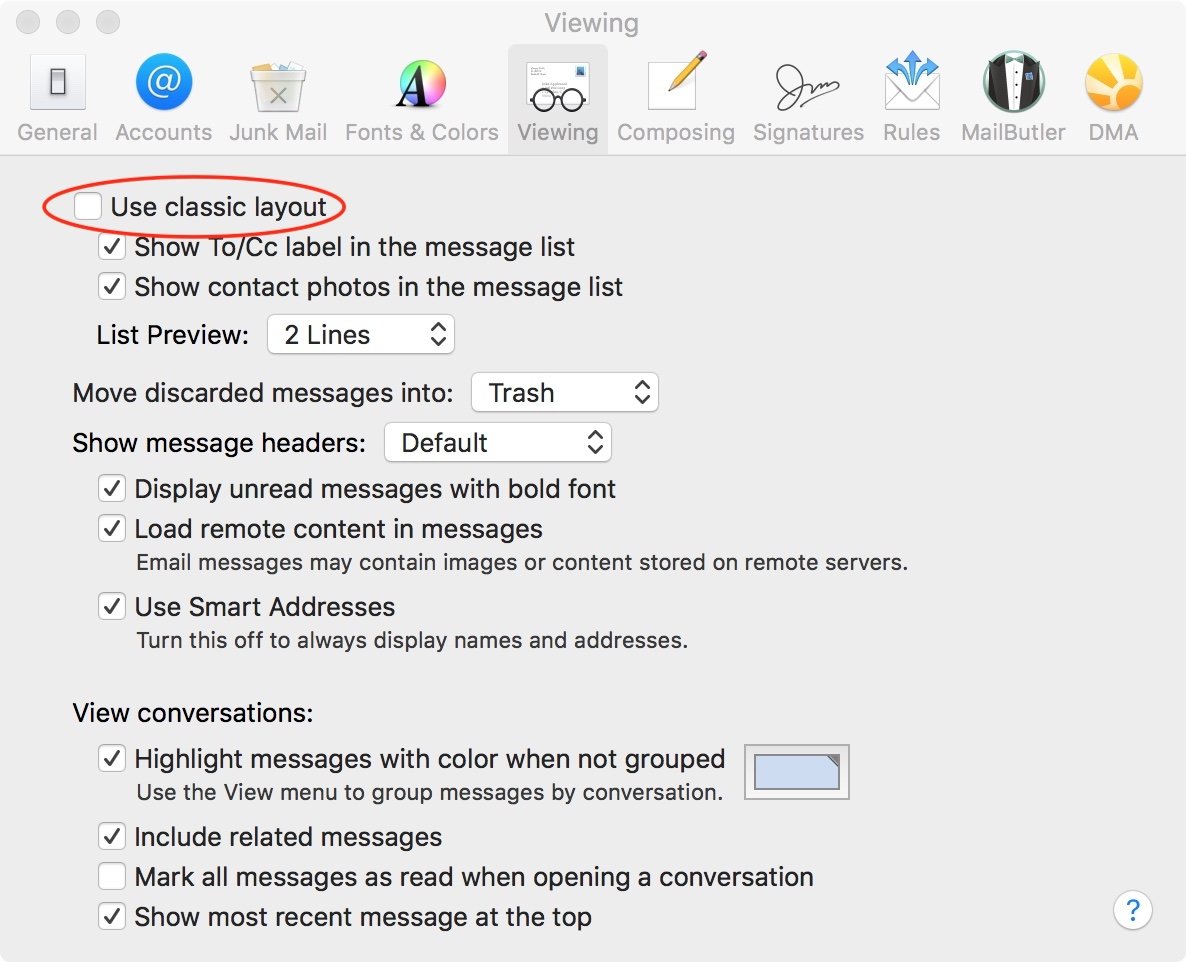Mac OS X and macOS Apple Mail Column view
For later versions of macOS within Apple Mail:
Menu: View > Use Column View (Select to checkmark/use.)
On older macOS / Mac OS X versions, you may have toggle “Use classic layout”.
Sorting Mail macOS Apple Mail
If wanting more control over sorting in macOS Mail (or need to fix a mail sorting issue) use column view (and then switch back to preferred view if desired.)
Use column layout in Mail on Mac
When you use column layout to view email messages, the message list appears in columns across the Mail window, and the message preview appears below or to the side of the list.
In the Mail app on your Mac, choose View > Use Column Layout (a checkmark indicates the layout is in use).
Do any of the following:
Change which columns are visible: Control-click a column header, then choose an attribute, such as Muted. The Conversation, Status, and Subject columns are always shown.
Show the message preview on the side or bottom: Choose View > Show Side Preview or View > Show Bottom Preview.
Change how messages are sorted: Control-click a column header, choose Sort By, then choose an attribute, such as From or Size, and a sort order.
Reorder columns: Drag a column left or right to change its location.
Show the messages in a conversation: In the Conversation column, click the arrow .
Sort emails in Mail on Mac
You can sort email messages in the message list—for example, by person or date— so it’s easier to find messages.
In the Mail app on your Mac, choose View > Sort By, then choose an attribute, such as From or Size, and a sort order.
If you’re using column layout, you can also Control-click a column header, choose Sort By, then choose an attribute and a sort order.
Keyboard, Key repeat delay settings
Set how quickly a key repeats on Mac
If you press and hold certain keyboard keys when in a text area, the key’s character begins to repeat. For example, the Delete key continues to remove text for as long as you hold it down.
You can set how long you must hold down the key before it starts repeating and how fast it repeats once it starts.
On your Mac, choose Apple menu > System Preferences, click Keyboard , then click Keyboard.
Drag the Delay Until Repeat slider to set how long to wait before the character begins repeating.
Drag the Key Repeat slider to set how fast characters repeat.
You can add accent marks and special characters to some letters. For example, click and hold the a key to type à, á, â, or other characters.
If you set the Key Repeat slider to Off, special characters won’t appear when you hold down a key.