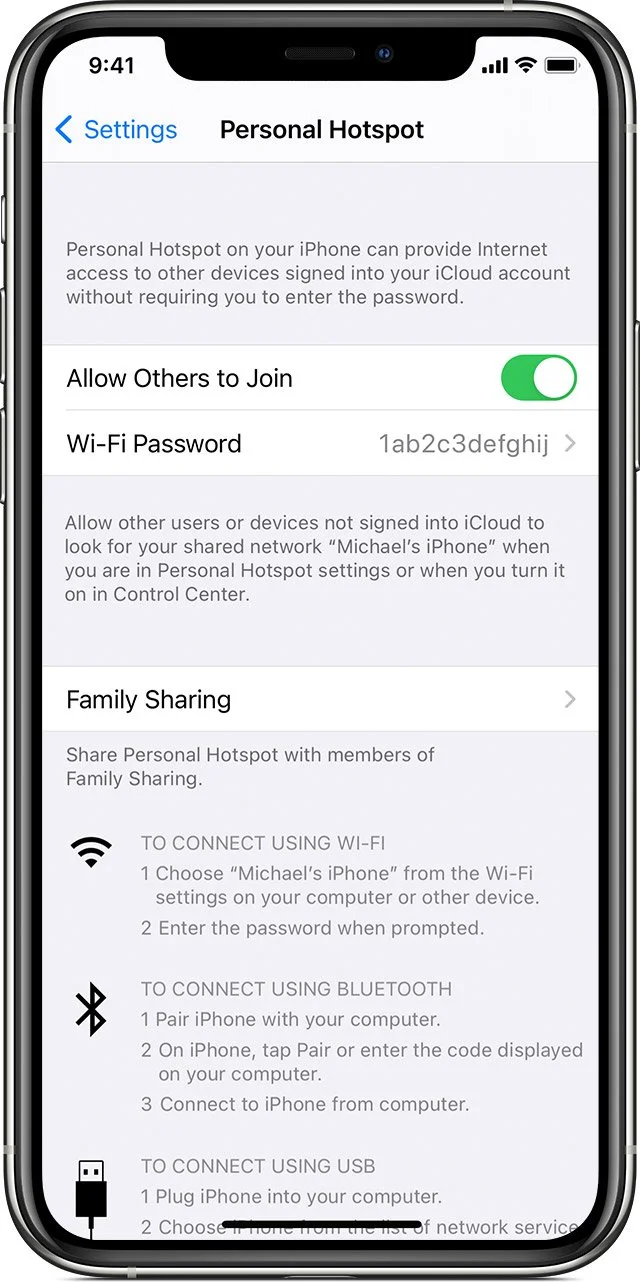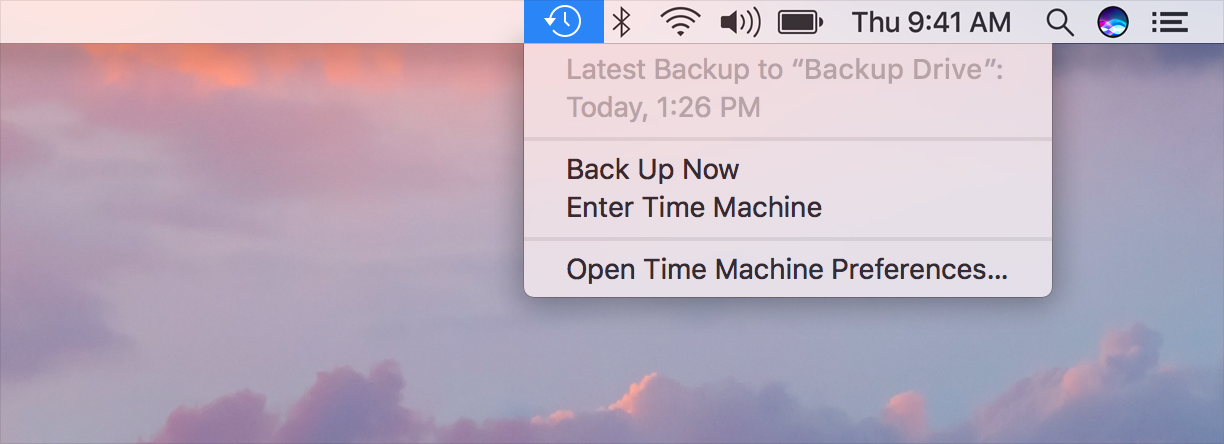Note: The ability to manually repair or rebuild a database is not available in Outlook 2016 for Mac. If a problem such as Outlook data corruption occurs, Office 2016 for Mac automatically repairs and rebuilds the Office database for you. For more information, see About the Office 2016 for Mac database.
Office 2016 for Mac automatically repairs and rebuilds the Office database if a problem such as Outlook data corruption occurs. This is an upgrade from Office 2011 for Mac, in which you had to manually rebuild the Office database if there was a problem.
Because the reliability and stability of the Office 2016 database has been greatly improved, the ability to manually repair or rebuild a database is no longer available for Outlook 2016 for Mac.
If small database issues occur, Outlook will perform a silent recovery in the background. If this happens, you will not be notified, and your work is unlikely to be disturbed while the background recovery is occurring.
For larger database issues where a silent recovery is not possible and a database rebuild is necessary, Outlook will prompt you to repair the database to fix the problem. Steps for recovering the database will be provided, including restarting Outlook, rebuilding the database, and loading the rebuilt database.
There are some macOS related tools for Outlook 2016+ here: